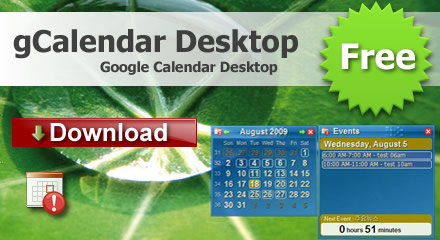If you use Google services like Gmail, Calendar, Docs and Spreadsheets, Reader, or Blogger, you’ve got a life’s worth of data on Google’s servers. Unless you back up your stuff locally, Google holds the keys to your digital life and you’re out of luck if and when Google loses or denies you access to that data. Rather than run screaming for the hills, a few steps to back up your Google-hosted data can ensure that you’re in control of your stuff.
Download and back up your Google Docs and Spreadsheets
If you word with online word processing and spreadsheets bandwagon, you’ve probably already got a lot of docs on Google’s servers. By default, backing up those files means you’d need to download them one at a time, which is quite frankly a tedious waste of time. Instead, this tools can back up all or select chunks of Google Docs and Spreadsheet files in various formats (including MS Office or Open Office formats, PDF, plain text, or CSV) in one fell swoop using the Google Docs Backup. This solution requires a little diligence on your part, you’ll need to regularly back up the docs yourself, but the Google Docs Backup makes the process fairly painless.
No cateHow to backup Google Docs and Spreadsheets
As someone who usually work on three different PCs and a laptop, Google Docs and Spreadsheets very convenient, due to the fact i can access my documents from each of my computers.
As time went by, i started to accumulate lots of docs and spreadsheets in Google account, and i asked myself how should i backup them. I knew i could open each and every document and just save it as a Microsoft Excel or Microsoft Word document, as well as a PDF document, but i was looking for a more powerful method.
I searched a bit and found a nice program Google Docs Backup that helped me to accomplish my task.
So here’s what you should do in order to backup your Google docs and Spreadsheets:
- Run Google docs backup.
- Input your gmail account or your google app account.
- Select preferred location in Hard drive to store your docs and spreadsheets.
- Click Backup
No cate
Google Docs Backup Software
 It is essential to have a solid backup strategy in place with cloud storage space becoming more popular. While many users run backup software on their local computer system to backup important data only a few take care that uploaded data is also regularly backed up.
It is essential to have a solid backup strategy in place with cloud storage space becoming more popular. While many users run backup software on their local computer system to backup important data only a few take care that uploaded data is also regularly backed up.
The reason for this is that many users believe that the data is safe on Internet servers. A lot can happen that can put the data on those servers at risk. This ranges from hacking attempts, hardware failures that cause data loss or bankruptcy. It is therefor essential to make sure that data that is stored online is backed up regularly.
We have already mentioned how to backup Gmail before should be essential for every Gmail user. While it is unlikely that Gmail will be discontinued there have been times where the service was not accessible. Having a backup of the data would make it possible to access the emails anyway.
Google Docs Backup is another Windows backup software that can be used to backup one of the popular Google services. Users can use it to backup all documents on their local computer system that they have uploaded to Google Docs. Usage of the backup software has been simplified. All that needs to be done is to enter the username and password of the Google Docs account and to select a directory on the local computer where the data should be downloaded to.
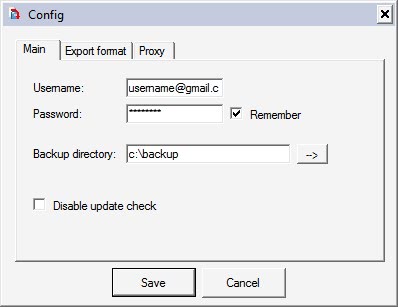
A few optional settings are available. It is for example possible to select the output format for each document type and to route the traffic through a proxy server. A click on the Exec button will initiate the data backup which can take some time depending on the size of the data stored at Google Docs and the connection speed.
No cateOther Product
Protect Laptop Battery
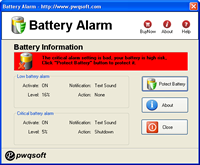
Google Calendar Desktop