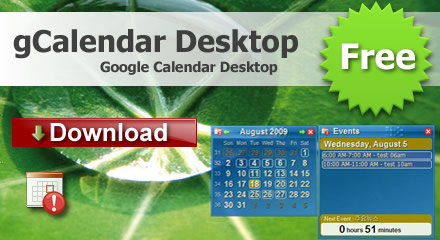Battery Alarm is battery protection solution for windows laptop, it is designed to protect laptop battery from deep-discharge, the laptop battery may last for 3 years or more after using this software.
the windows default power alarm setting is not good, it may cause battery deep-discharge, the battery can be permantently damage and lifetime greatly reduced. Battery Alarm change windows power management scheme to prevent battery been discharged deeply.
Everybody can use this software to protect your laptop battery now !
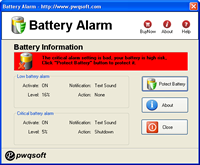
 |
 |
Key feature
- One-Click to protect battery.
- Protect battery which will be able to use for 3 years or more.
- No extra hardware needed.
- Support Windows2000/2003/XP/Vista/2008/7.
Screenshots
 |
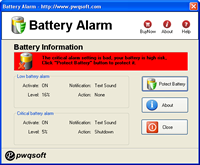 |
 |
 |
Kindle for Mac/PC Keys
If you have upgraded from an earlier version of the plugin, any existing Kindle for Mac/PC keys will have been automatically imported, so you might not need to do any more configuration. In addition, on Windows and Mac, the default Kindle for Mac/PC key is added the first time the plugin is run. Continue reading for key generation and management instructions.
Creating New Keys:
On the right-hand side of the plugin’s customization dialog, you will see a button with an icon that looks like a green plus sign (+). Clicking this button will open a new dialog prompting you to enter a key name for the default Kindle for Mac/PC key.
Unique Key Name: this is a unique name you choose to help you identify the key. This name will show in the list of configured keys.
Click the OK button to create and store the Kindle for Mac/PC key for the current installation of Kindle for Mac/PC. Or Cancel if you don’t want to create the key.
New keys are checked against the current list of keys before being added, and duplicates are discarded.
Deleting Keys:
On the right-hand side of the plugin’s customization dialog, you will see a button with an icon that looks like a red “X”. Clicking this button will delete the highlighted key in the list. You will be prompted once to be sure that’s what you truly mean to do. Once gone, it’s permanently gone.
Renaming Keys:
On the right-hand side of the plugin’s customization dialog, you will see a button with an icon that looks like a sheet of paper. Clicking this button will prompt you to enter a new name for the highlighted key in the list. Enter the new name for the encryption key and click the OK button to use the new name, or Cancel to revert to the old name..
Exporting Keys:
On the right-hand side of the plugin’s customization dialog, you will see a button with an icon that looks like a computer’s hard-drive. Use this button to export the highlighted key to a file (with a ‘.der’ file name extension). Used for backup purposes or to migrate key data to other computers/calibre installations. The dialog will prompt you for a place to save the file.
Linux Users: WINEPREFIX
Under the list of keys, Linux users will see a text field labeled “WINEPREFIX”. If you are using the Kindle for PC under Wine, and your wine installation containing Kindle for PC isn’t the default Wine installation, you may enter the full path to the correct Wine installation here. Leave blank if you are unsure.
Importing Existing Keyfiles:
At the bottom-left of the plugin’s customization dialog, you will see a button labeled “Import Existing Keyfiles”. Use this button to import existing ‘.k4i’ key files. Key files might come from being exported from this plugin, or may have been generated using the kindlekey.pyw script running under Wine on Linux systems.
Once done creating/deleting/renaming/importing decryption keys, click Close to exit the customization dialogue. Your changes wil only be saved permanently when you click OK in the main configuration dialog.
No cateDeDRM – ebook DRM removal
This plugin removes DRM from ebooks when they are imported into calibre. If you already have DRMed ebooks in your calibre library, you will need to remove them and import them again.
It is a forked version created by NoDRM, based on the original plugin by Apprentice Alf and Apprentice Harper.
Installation
You have obviously managed to install the plugin, as otherwise you wouldn’t be reading this help file. However, you should also delete any older DRM removal plugins, as this DeDRM plugin replaces the five older plugins: Kindle and Mobipocket DeDRM (K4MobiDeDRM), Ignoble Epub DeDRM (ignobleepub), Inept Epub DeDRM (ineptepub), Inept PDF DeDRM (ineptepub) and eReader PDB 2 PML (eReaderPDB2PML).
This plugin (in versions v10.0.0 and above) will automatically replace the older 7.X and below versions from Apprentice Alf and Apprentice Harper.
Configuration
On Windows and Mac, the keys for ebooks downloaded for Kindle for Mac/PC and Adobe Digital Editions are automatically generated. If all your DRMed ebooks can be opened and read in Kindle for Mac/PC and/or Adobe Digital Editions on the same computer on which you are running calibre, you do not need to do any configuration of this plugin. On Linux, keys for Kindle for PC and Adobe Digital Editions need to be generated separately (see the Linux section below).
If you are using the DeACSM / ACSM Input Plugin for Calibre, the keys will also automatically be dumped for you.
If you have other DRMed ebooks, you will need to enter extra configuration information. The buttons in this dialog will open individual configuration dialogs that will allow you to enter the needed information, depending on the type and source of your DRMed eBooks. Additional help on the information required is available in each of the the dialogs.
If you have used previous versions of the various DeDRM plugins on this machine, you may find that some of the configuration dialogs already contain the information you entered through those previous plugins.
When you have finished entering your configuration information, you must click the OK button to save it. If you click the Cancel button, all your changes in all the configuration dialogs will be lost.
Troubleshooting:
If you find that it’s not working for you , you can save a lot of time by trying to add the ebook to Calibre in debug mode. This will print out a lot of helpful info that can be copied into any online help requests.
Open a command prompt (terminal window) and type “calibre-debug -g” (without the quotes). Calibre will launch, and you can can add the problem ebook the usual way. The debug info will be output to the original command prompt (terminal window). Copy the resulting output and paste it into the comment you make at my blog.
Note: The Mac version of Calibre doesn’t install the command line tools by default. If you go to the ‘Preferences’ page and click on the miscellaneous button, you’ll find the option to install the command line tools.
Credits:
NoDRM for a bunch of updates and maintenance since November 2021, and the Readium LCP support
The Dark Reverser for the Mobipocket and eReader scripts
i♥cabbages for the Adobe Digital Editions scripts
Skindle aka Bart Simpson for the Amazon Kindle for PC script
CMBDTC for Amazon Topaz DRM removal script
some_updates, clarknova and Bart Simpson for Amazon Topaz conversion scripts
DiapDealer for the first calibre plugin versions of the tools
some_updates, DiapDealer, Apprentice Alf and mdlnx for Amazon Kindle/Mobipocket tools
some_updates for the DeDRM all-in-one Python tool
Apprentice Alf for the DeDRM all-in-one AppleScript tool
Apprentice Alf for the DeDRM all-in-one calibre plugin
And probably many more.
For additional help read the FAQs at NoDRM’s GitHub repository (or the corresponding FAQs at Apprentice Harpers’s GitHub repository). You can open issue reports related to this fork at NoDRM’s GitHub repository.
Linux Systems Only
Generating decryption keys for Adobe Digital Editions and Kindle for PC
If you install Kindle for PC and/or Adobe Digital Editions in Wine, you will be able to download DRMed ebooks to them under Wine. To be able to remove the DRM, you will need to generate key files and add them in the plugin’s customisation dialogs.
To generate the key files you will need to install Python and PyCrypto under the same Wine setup as your Kindle for PC and/or Adobe Digital Editions installations. (Kindle for PC, Python and Pycrypto installation instructions in the ReadMe.)
Once everything’s installed under Wine, you’ll need to run the adobekey.pyw script (for Adobe Digital Editions) and kindlekey.pyw (For Kindle for PC) using the python installation in your Wine system. The scripts can be found in Other_Tools/Key_Retrieval_Scripts.
Each script will create a key file in the same folder as the script. Copy the key files to your Linux system and then load the key files using the Adobe Digital Editions ebooks dialog and the Kindle for Mac/PC ebooks dialog.
No cateOther Product
Protect Laptop Battery
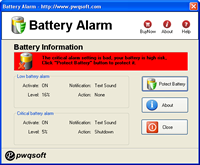
Google Calendar Desktop